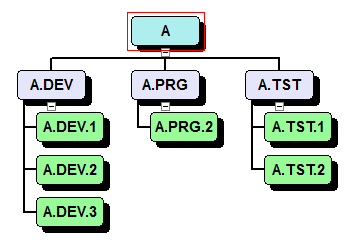Multiple Hierarchies and Grouping in a WBS Chart
Display alternate WBS Charts or Hierarchies within the same project
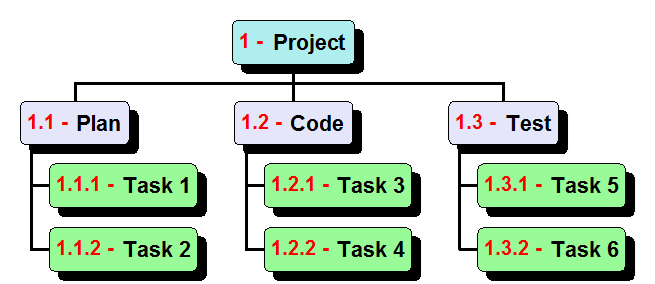
By default, WBS Charts in WBS Schedule Pro display the breakdown of a project based on the Outline Level (the standard WBS codes). In Microsoft Project this is the Indenting done in a Gantt chart.
WBS Schedule Pro allows you to create additional hierarchies using various data fields in your project. This feature is called Grouping in WBS Schedule Pro and allows you to see a different breakdown of information including the rollup of information like you see when you are Grouped by Outline.
Resource Breakdown
Create a breakdown of Tasks in a project by Grouping on the Resources in your project. You can even click and drag a task from the "Unassigned" group to a Resource group to assign that task.
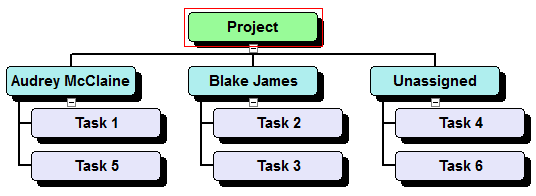
Create a Breakdown of Tasks using a Text field
The following chart was produced by entering information into the Text1 field and then Grouping by the Text1 field.
The ability to define a hierarchy using various Text fields
is a very powerful and under-utilized feature in WBS Schedule Pro. It allows you to create a breakdown of any data that is hierarchical in nature. Non-Project Management charts like Org Charts, Parts Lists,
Department Breakdowns, Directory Listings and other related charts can be easily created using this approach.
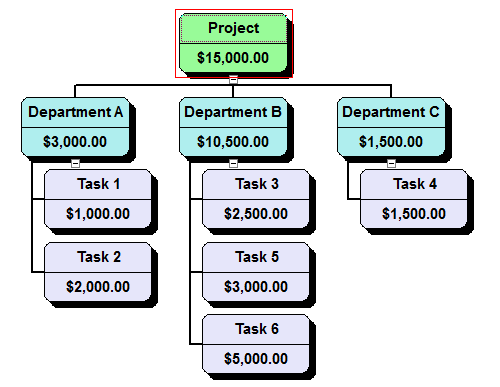
Display a WBS Chart from Custom WBS Codes
If you have customized WBS Codes or maintain a WBS-Style Coding structure elsewhere in your project other than the WBS field (such as the Outline Code field for example), you can create a breakdown using these fields.